A Step-by-Step Guide
Introduction
In the dynamic world of YouTube content creation, the post-production process plays a crucial role in determining the quality and appeal of your videos. CustomEditing.com emerges as your dedicated partner in this creative journey, offering specialized editing services tailored for YouTubers. Our streamlined process ensures your videos are not just edited but transformed into engaging content that resonates with your audience. This guide walks you through the simple yet comprehensive steps to leverage CustomEditing.com for enhancing your YouTube production.
Setting Up Your Google Drive for Success
Organizational efficiency is key when it comes to video editing. We recommend using Google Drive for a seamless file-sharing experience, given its reliability and easy access. Here’s how to lay the groundwork for success:
Create Your Project Folder
Start by naming your project folder after your project for straightforward identification. This folder will serve as the central hub for all your video files, encompassing both raw and edited content.
Organize with Subfolders
Within your project folder, establish two subfolders: “Raw” for unedited videos and “Edited” for the ones you’ve completed. This method of organization ensures a streamlined workflow from the raw footage to the polished, final product.
Share Your Project
After setting up your folders, share your project folder with files@customediting.com. This action grants us access to your raw footage and enables us to upload the edited videos directly back to your Drive. For any questions or support needs, don’t hesitate to contact support@customediting.com directly.
Optimizing Your Storage Plan
Google Drive offers up to 15GB of storage space with a free Gmail account, which suffices for smaller projects. However, for more extensive video editing needs, it may be advantageous to upgrade to a storage plan. Options include 100 GB for $20/year or 200 GB for $30/year, providing ample space for multiple projects and collaborations. Learn more and choose the plan that best fits your needs at Google One’s plans.
How to Submit an Editing Request on CustomEditing.com
With your Google Drive ready, the next step is to officially kick-start your editing project by submitting a request through CustomEditing.com. Here’s how to navigate this process:
Access Your Account
Log in to your client portal on CustomEditing.com. This portal serves as your command center, where you can manage your projects, submit new editing requests, and track progress.
Create a New Request
Once logged in, initiate a new editing request. Provide detailed information about your project, ensuring to include a link to your “Raw” footage stored in Google Drive. The more details you provide, the better tailored our editing will be to your vision.
Specify Your Needs
Don’t forget to include any special instructions or preferences you have for the editing team. Whether it’s a specific style, pacing, or even examples of videos you admire, these details will help us customize the editing to fit your unique needs.
By following these initial steps, you’re well on your way to transforming your raw footage into captivating content that stands out on YouTube.
The Review Process on Frame.io
After submitting your editing request, the collaborative journey towards perfecting your video begins. CustomEditing.com uses Frame.io for easy video annotation and commenting. Frame.io is truly a powerful video review and collaboration platform, to streamline the feedback process. Here’s what to expect:
Receive and Review Your Draft
Upon completing the initial edit of your video, you will be notified via your CustomEditing.com client portal that a draft is ready for review. This draft will be accessible on Frame.io, where you can view and evaluate your video in detail.
Feedback Loop
If the draft meets your expectations and requires no further changes, you can approve it directly within your client portal. Just leave us a comment within that videos “Request” page on CustomEditing.com saying “I approve” and we’ll prepare the edited file for use.
However, if you have feedback or need adjustments, Frame.io allows you to annotate directly on the video. After adding your notes, simply inform CustomEditing.com through the client portal that you have finished providing feedback. Informing us on the “Request” page within the the client portal that you are done making notes in Frame.io is a crucial step. We won’t begin the revision process until you notify us that your notes are ready! Our team will then review your annotations and begin the revision process to ensure your video aligns perfectly with your vision.
Finalizing and Receiving Your Edited Content
The final step in our editing process ensures that the final version of your video is exactly as you envisioned. Here’s how the finalization process works:
Approval
Once revisions are complete and you are satisfied with the outcome, your approval within the client portal signals that the video is ready for final delivery. This version will then be placed in the “Edited” folder within your Google Drive, ready for you to access, review, and upload to your YouTube channel or elsewhere.
Next Projects
With the current project completed, our focus shifts to any additional videos you have queued up. CustomEditing.com automatically proceeds with the next project in your queue, ensuring a continuous flow of content. If you have no more projects in the queue, simply submit a new request when you’re ready to start editing your next video.
CustomEditing.com is committed to providing a seamless, efficient, and high-quality editing service for YouTubers. From the initial setup of your Google Drive to receiving your polished videos, our process is designed to support your creative journey every step of the way. For any assistance, questions, or to get started on your next project, please reach out to support@customediting.com. Remember, always back up your raw footage before uploading to ensure your content is safe throughout the editing process.